Ever feel like you’re flying blind with your Shopify store? You’ve got products listed, you’re making sales, but you’re not quite sure why certain products sell better than others or where your most valuable customers are coming from. This is where Shopify Analytics becomes your secret weapon. It’s not just a collection of fancy charts and numbers—it’s the difference between guessing and knowing exactly what drives your ecommerce success.
The truth is, successful store owners don’t just have better products or prettier websites. They make smarter decisions because they understand their data. In this guide, you’ll discover how to transform from a data novice into a confident store owner who uses analytics to boost sales, streamline operations, and grow your business systematically.
By the end of this article, you’ll know how to navigate Shopify’s analytics dashboard, understand the metrics that actually matter for your business, set up proper tracking (even if you’re not tech-savvy), and use these insights to make tangible improvements to your store. Let’s turn those overwhelming numbers into your competitive advantage.
Understanding the Value of Analytics for E-commerce Success
Running a Shopify store without analytics is like trying to drive through fog without headlights. You might eventually reach your destination, but the journey will be slow, stressful, and filled with missed turns. Analytics lights the way forward by showing you exactly what’s working and what needs improvement.
The Role of Data-Driven Decision Making in Shopify Stores
Data-driven decision making isn’t just a buzzword—it’s a fundamental shift in how you run your business. Instead of relying on gut feelings or copying competitors, you’ll base your choices on concrete evidence from your own customers’ behavior. This approach brings three powerful advantages to your Shopify store:
- Direct impact on sales growth: When you know which products customers view most but rarely purchase, you can fix pricing issues, improve product descriptions, or enhance images—all changes that directly boost conversion rates. One store owner I worked with increased sales by 32% simply by restructuring their product pages based on visitor behavior data.
- Store optimization opportunities: Analytics reveals friction points in your customer journey. Are visitors abandoning their carts at shipping information? Maybe your shipping costs are too high or not transparent enough. This insight lets you tackle problems you might never have discovered through casual observation.
- Marketing ROI measurement: Without analytics, you’ll never know if that $500 Instagram ad campaign actually made you money or just drained your resources. With proper tracking, you’ll see exactly which marketing channels deliver paying customers at the lowest acquisition cost.
Key Benefits of Implementing Shopify Analytics
The benefits of embracing analytics extend far beyond simply knowing your total sales. Here’s what you gain when you properly implement Shopify Analytics:
- Comprehensive sales tracking across channels: Whether you’re selling through your online store, social media, or in-person, you’ll see performance metrics for each channel. This visibility helps you double down on your most profitable sales avenues.
- Customer behavior insights: Discover patterns in how visitors interact with your store—which products they view together, how long they spend on certain pages, and at what point they tend to make purchase decisions. These insights help you design a more intuitive and persuasive shopping experience.
- Smarter inventory management: Predict which products will sell out quickly based on historical data, helping you avoid the dreaded “out of stock” situation that sends customers straight to competitors. Conversely, you’ll also identify slow-moving inventory before it ties up too much capital.
- Marketing effectiveness improvements: Beyond basic ROI calculations, analytics helps you understand which types of content and promotions resonate with different customer segments, allowing you to tailor your messaging for maximum impact.
Overview of Shopify’s Built-in Analytics Capabilities
Before you consider investing in expensive third-party analytics tools, it’s worth exploring the powerful reporting features already included with your Shopify subscription. You might be surprised by just how much actionable data is at your fingertips.
Analytics Dashboard Features
The Shopify Analytics dashboard serves as your command center—a customizable space where you can monitor your store’s vital signs at a glance. The dashboard includes:
- Customizable metric cards: Choose which performance indicators you want to see first when you log in. For new store owners, I recommend focusing on conversion rate, average order value, and top product sales to start.
- Visual data representations: Charts and graphs that transform complex data sets into easily digestible visuals. These make it much easier to spot trends over time without getting lost in spreadsheets.
- Date range comparison: Compare this week’s performance to last week, or this month to the same month last year. This feature is crucial for understanding seasonal patterns and measuring the impact of changes you’ve made to your store.
Available Analytics Based on Shopify Plan Tiers
Not all analytics features are available on every Shopify plan. Your access to certain reports depends on your subscription level:
- Basic analytics available to all: Even on the most affordable Shopify plan, you’ll have access to essential metrics like total sales, traffic sources, and product performance data. This is enough to get started with data-driven decision making.
- Advanced features for higher-tier plans: Upgrading to Shopify or Advanced Shopify unlocks more sophisticated reports, including detailed customer behavior analysis, marketing campaign tracking, and custom report builders. These tools offer deeper insights for growing stores.
- Limitations to be aware of: Even with premium plans, Shopify’s native analytics has some constraints. For instance, data is typically only stored for a limited period (often 90 days for detailed reports), and there are limits to how granularly you can segment your audience. Understanding these limitations helps you decide when it might be time to explore additional analytics solutions.
With a solid understanding of why analytics matters and what tools Shopify provides, let’s now explore how to navigate and make sense of your analytics dashboard.
Navigating the Shopify Analytics Dashboard
The analytics dashboard might seem intimidating at first glance. All those graphs, numbers, and terms like “conversion funnel” can make you want to close the tab and focus on something more familiar. But don’t worry—once you understand the basic layout and learn where to find key information, you’ll navigate your dashboard with confidence.
Accessing and Customizing Your Analytics Dashboard
Let’s start with the basics: how to find and personalize your analytics dashboard to serve your specific business needs.
Step-by-Step Access Instructions
Accessing your analytics dashboard is straightforward once you know where to look:
- Log in to your Shopify admin panel using your store credentials.
- Look for “Analytics” in the left sidebar menu and click on it. This expands to show various report options.
- Select “Dashboards” from the submenu to see your main analytics overview.
- Choose your preferred dashboard from the options at the top of the page. For beginners, the “Overview” dashboard provides a good starting point.
Once you’re in the dashboard, you’ll want to set appropriate date ranges to analyze your data effectively:
- Locate the date selector in the upper right corner of your dashboard.
- Click to choose a specific timeframe for your analysis—last 7 days, last month, last quarter, etc.
- Use the comparison feature by checking “Compare with previous period” to see how your current performance stacks up against a previous timeframe.
This comparison functionality is incredibly valuable. For example, if you ran a promotion last week, you can compare that week’s sales to the previous week to measure the promotion’s impact. Or if you’re approaching the holiday season, you might compare current performance to the same period last year to adjust your inventory and marketing accordingly.
Customizing Dashboard Views for Your Business Needs
The default dashboard layout works for many stores, but customizing your view ensures you see the most relevant metrics for your specific business goals:
- Adding relevant metric cards: Click the “Add card” button (typically found at the bottom of your dashboard) to select additional metrics you want to monitor. For a fashion store, you might add “Top products by units sold” and “Sessions by device type” to understand which items are moving quickly and how customers shop.
- Removing unnecessary data points: Hover over any metric card you don’t find useful and look for the three dots (ellipsis) in the corner. Click this to reveal a dropdown menu and select “Remove card” to declutter your view.
- Arranging metrics by priority: Most dashboard layouts allow you to drag and drop cards to reposition them. Place your most critical metrics at the top where you’ll see them first. For most beginner store owners, conversion rate and average order value should take priority positions.
Here’s a pro tip: create a dashboard layout that aligns with your current business goals. If you’re focusing on increasing repeat purchases, prioritize customer retention metrics and returning customer rate cards. If you’re working on reducing abandoned carts, keep those metrics front and center to maintain your focus.
Understanding Key Metrics and Reports
Now that you can access and customize your dashboard, let’s explore the critical metrics you should monitor to drive growth in your Shopify store.
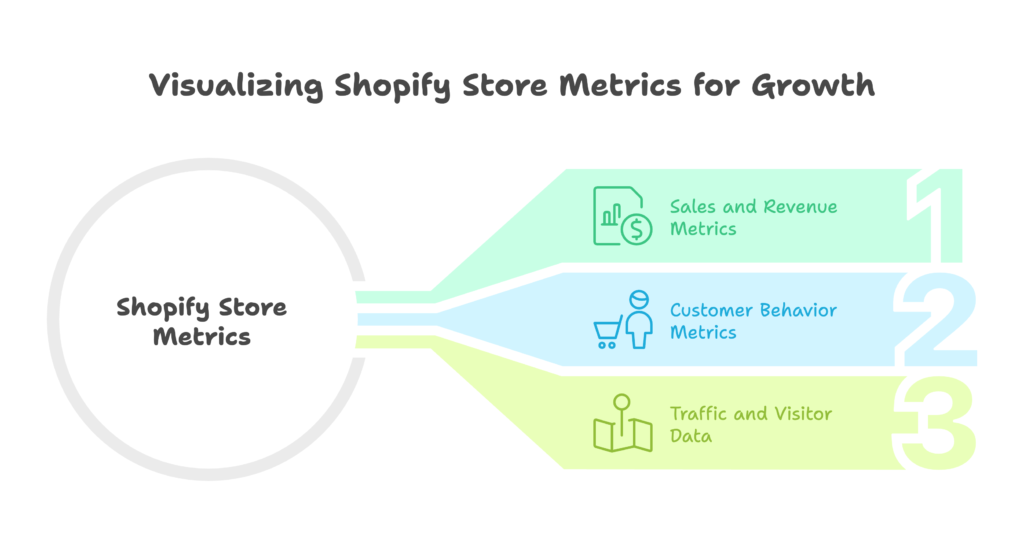
Sales and Revenue Metrics
These metrics tell you how your business is performing financially and help identify opportunities for growth:
- Net sales by channel: Shows your sales breakdown across different selling channels—online store, social media, marketplaces, in-person, etc. This helps you identify your most profitable channels and potentially allocate more resources to them. For instance, if Instagram drives 40% of your sales despite minimal effort, it might be worth investing more in that platform.
- Average order value (AOV): The typical amount customers spend in a single transaction. Increasing your AOV by just $5-10 can significantly impact your bottom line without requiring more traffic. Look for opportunities to implement cross-sells, upsells, or bundle offerings based on this metric.
- Conversion rate: The percentage of visitors who complete a purchase. Industry averages hover around 1-3% for ecommerce, but this varies widely by niche. If your rate is significantly lower, focus on improving your product pages, checkout process, and overall user experience.
Customer Behavior Metrics
Understanding how customers interact with your store helps you create better shopping experiences that convert more browsers into buyers:
- New vs. returning customers: This ratio helps you gauge customer loyalty and the effectiveness of your retention efforts. A healthy business typically has at least 20-30% returning customers. If your number is significantly lower, consider implementing post-purchase email sequences or loyalty programs.
- Customer acquisition sources: Reveals which marketing channels bring in new customers. Are they finding you through Google searches, social media, or referrals from other websites? This insight helps you double down on your most effective customer acquisition channels.
- Shopping patterns and preferences: Look at metrics like products frequently purchased together, typical browsing paths before purchase, and time between visits. These patterns can inform your product bundling strategies, site navigation improvements, and remarketing timing.
Traffic and Visitor Data
These metrics help you understand who’s visiting your store and how they’re finding you:
- Sessions by device type: Shows the breakdown of visits between mobile, tablet, and desktop users. If most of your traffic comes from mobile but your conversion rate is much lower on those devices, you likely have mobile usability issues to address.
- Geographic distribution of visitors: Reveals where your visitors are located. This information can inform shipping strategies, localized marketing efforts, and even business hours for customer support.
- Traffic source analysis: Identifies which channels drive visitors to your store—direct traffic, search engines, social media, email campaigns, etc. Compare this with your conversion data to determine which sources not only bring visitors but quality visitors who actually buy.
Understanding these basic metrics provides a solid foundation, but to gain deeper insights, you’ll want to enhance your analytics capabilities beyond Shopify’s default setup. Let’s explore how to do that next.
Setting Up Enhanced Analytics Tracking
While Shopify’s built-in analytics offers valuable insights, integrating with Google Analytics takes your data analysis capabilities to another level. This free but powerful tool provides deeper visibility into customer behavior and unlocks advanced reporting features that can dramatically improve your decision-making.
Integrating Google Analytics with Shopify
Google Analytics works alongside Shopify’s native analytics to give you a more complete picture of your store’s performance. Let’s look at how to choose the right version and set it up properly.
Choosing Between Universal Analytics and Google Analytics 4
Google Analytics comes in two versions, and understanding the differences helps you make the right choice for your store:
- Differences between UA and GA4: Universal Analytics (UA) has been the standard for years, with a session-based model focused on pageviews. Google Analytics 4 (GA4) is the newer version that uses an event-based model tracking specific user interactions. GA4 offers more flexible tracking capabilities and better cross-device tracking, making it generally superior for ecommerce.
- Compatibility considerations with Shopify: Both versions work with Shopify, but GA4 integration requires a bit more setup. Shopify has built-in fields for UA tracking codes, while GA4 setup might require using Shopify’s custom code insertion areas. The extra effort for GA4 is worthwhile since UA is being phased out.
- Future-proofing your analytics setup: Google is discontinuing Universal Analytics, making GA4 the necessary choice for longevity. Starting with GA4 now means you’ll build historical data in the new system and avoid a forced migration later.
Step-by-Step Integration Process
Let’s walk through how to connect Google Analytics to your Shopify store:
- Creating a Google Analytics account:
- Go to analytics.google.com and sign in with your Google account
- Click “Start measuring” and follow the prompts to create a new property
- Select “Web” as your platform and enter your website URL
- Complete the business information questions
- Accept the terms of service to create your account
- Finding your tracking ID or measurement ID:
- For GA4: Navigate to Admin > Data Streams > Web > Select your stream, and find your Measurement ID (begins with “G-“)
- Adding tracking code to Shopify:
- In your Shopify admin, go to Online Store > Preferences
- Scroll to the Google Analytics section
- Paste your Measurement ID in the appropriate field
- If using GA4, you may need to check “Use Enhanced Ecommerce” and paste the full tracking code in the Custom HTML field
- Click Save
- Verifying proper implementation:
- Install the Google Analytics Debugger browser extension
- Visit your store with the debugger active
- Check that events are being recorded correctly
- Alternatively, use GA4’s DebugView to confirm data is flowing properly
Once integration is complete, allow 24-48 hours for data to start appearing in your Google Analytics dashboard. Don’t worry if you don’t see information immediately—this delay is normal.
Enabling Enhanced E-commerce Tracking
Basic Google Analytics integration tracks visitors, but enhanced e-commerce tracking unlocks the full power of analytics for your Shopify store. This advanced feature set provides granular insights into the entire shopping experience.
Benefits of Enhanced E-commerce Features
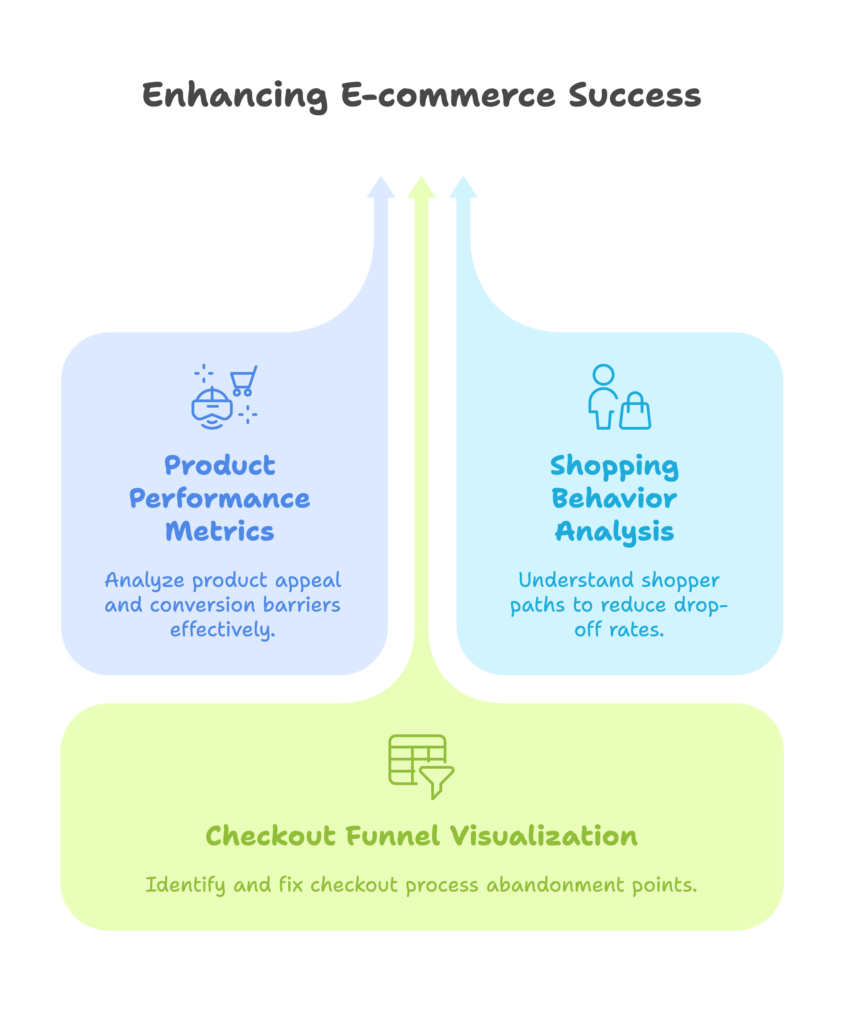
Enhanced e-commerce tracking transforms your analytics from simple visitor counts to a comprehensive view of your customers’ shopping journey:
- Detailed product performance metrics: See not just which products sell, but which ones customers view most often, add to cart most frequently, but perhaps don’t purchase. These insights help identify products with great appeal but potential issues with price, description, or other conversion barriers.
- Shopping behavior analysis: Visualize how shoppers move through your store with a shopping behavior funnel. Identify exactly where potential customers drop off—whether it’s after viewing products, adding items to cart, or during checkout. Each drop-off point represents an opportunity for improvement.
- Checkout funnel visualization: Break down the checkout process into stages to pinpoint exactly where customers abandon their purchases. Is it when they see shipping costs? When they need to create an account? This granular view helps you optimize the most critical part of your conversion process.
Configuration Steps for Shopify Stores
Setting up enhanced e-commerce tracking requires a few additional steps beyond basic analytics integration:
- Enabling enhanced features in Google Analytics:
- In GA4, enhanced e-commerce features are generally enabled by default through the standard e-commerce events
- Ensure your data stream is properly configured to capture e-commerce events
- Configuring proper event tracking:
- In your Shopify admin, go to Online Store > Preferences
- In the Google Analytics section, check the box for “Use Enhanced Ecommerce”
- Save your settings
- For more advanced tracking, you might need to add custom code through your theme files or use a Shopify app that extends tracking capabilities
- Testing data collection accuracy:
- Make test purchases on your store (you can cancel them before fulfillment)
- Verify that product views, add-to-carts, and transactions appear correctly in your GA reports
- Check that revenue values match your Shopify dashboard
If you’re not technically inclined, several Shopify apps can help implement enhanced e-commerce tracking with minimal effort. Search for “Google Analytics” in the Shopify App Store to find options with good reviews and support.
With your enhanced tracking in place, you’re now collecting powerful data about your store. The next step is learning how to analyze and interpret this wealth of information to make smart business decisions.
Analyzing and Interpreting Your Store Data
Having all this data is only valuable if you know how to interpret it and turn it into action. Let’s break down how to identify the metrics that matter most for your specific store and how to extract meaningful insights from your analytics.
Identifying Key Performance Indicators (KPIs)
Not all metrics deserve equal attention. Focusing on the right KPIs keeps you aligned with your business goals and prevents data overload.
Essential Metrics for Beginner Shopify Merchants
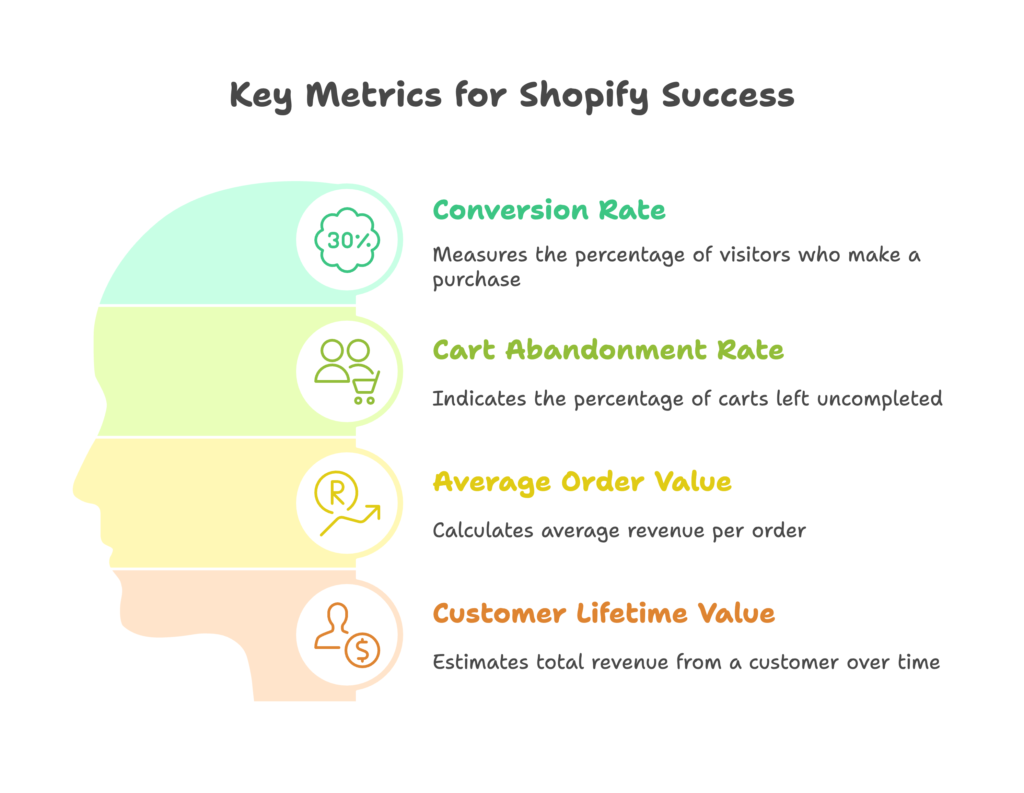
As a new store owner, start by monitoring these fundamental metrics that directly impact your bottom line:
- Conversion rate: This is the percentage of visitors who complete a purchase on your site. It’s calculated by dividing the number of transactions by total sessions, then multiplying by 100. For example, if you have 100 visitors and 3 purchases, your conversion rate is 3%. This metric is the ultimate measure of your site’s effectiveness at turning browsers into buyers.
- Cart abandonment rate: This shows what percentage of customers add products to their cart but leave without completing the purchase. The average abandonment rate across ecommerce is around 70%, meaning most stores have significant room for improvement. Look for patterns in when and why customers abandon their carts.
- Average order value (AOV): Calculate this by dividing total revenue by the number of orders. Increasing your AOV is often easier than acquiring new customers, making it a key leverage point for growth. Track how your AOV changes in response to tactics like product bundling, volume discounts, or free shipping thresholds.
- Customer lifetime value (CLV): This estimates the total revenue a business can reasonably expect from a single customer throughout their relationship. For beginners, a simple calculation is your AOV multiplied by the average number of purchases per customer. As your CLV increases, you can afford to spend more to acquire each customer while remaining profitable.
Setting Realistic Benchmarks and Goals
Numbers mean little without context. To make your metrics actionable, you need appropriate benchmarks and clear goals:
- Industry standard comparisons: Research average performance metrics for your specific product category. Conversion rates vary dramatically by industry—luxury goods typically convert at 0.4-0.8%, while basic consumables might see rates of 3-5%. Understanding your industry benchmark helps set realistic expectations.
- Establishing baseline measurements: Before making changes to your store, record your current performance across key metrics. This baseline gives you a reference point to measure the impact of future optimizations. Collect at least 30 days of data for an accurate baseline.
- Creating achievable growth targets: Set incremental goals rather than ambitious leaps. For example, aim to increase your conversion rate by 0.2 percentage points each month or reduce cart abandonment by 5% per quarter. These modest but consistent improvements compound over time.
I recommend creating a simple scorecard with your 3-5 most important KPIs. Review this weekly to stay focused on key drivers of your business rather than getting lost in less impactful metrics.
Performing Basic Data Analysis
Once you’ve identified your key metrics, it’s time to look for patterns and relationships within your data that reveal opportunities for improvement.
Identifying Sales Trends and Patterns
Look beyond simple totals to understand the rhythms and patterns in your business:
- Seasonal fluctuations: Map your sales across months and quarters to identify natural busy and slow periods. This helps with inventory planning, staffing, and promotional timing. For example, if you notice sales peak in November-December but drop significantly in January-February, you can plan promotions to help smooth out these fluctuations.
- Day-of-week and time-of-day patterns: Analyze when your customers are most active. If most purchases happen on weekends or evenings, schedule your flash sales, email campaigns, and social media posts to align with these high-engagement windows. This timing maximizes the impact of your marketing efforts.
- Product category performance: Compare different product types to see which categories drive the most revenue versus which ones have the highest margins. This analysis might reveal that while your accessories category generates lower total revenue, its 70% profit margin makes it more valuable than your main product line with only a 30% margin.
Customer Segmentation Analysis
Not all customers are created equal. Segmentation helps you identify your most valuable customer groups and tailor your marketing accordingly:
- Grouping customers by purchase behavior: Separate one-time buyers from repeat customers, and big spenders from bargain hunters. This segmentation often reveals that a small percentage of customers (typically 20%) generate a large portion of revenue (often 80%). Focus retention efforts on these high-value customers.
- Geographic segmentation: Analyze where your customers are located and how behavior varies by region. You might discover untapped markets with high conversion rates that warrant additional marketing investment, or identify regions with high traffic but low conversion that may have issues with shipping costs or payment methods.
- Device and platform preferences: Compare performance metrics across devices (mobile, tablet, desktop) and browsers. If your mobile conversion rate is significantly lower than desktop, for instance, you likely have user experience issues to address on mobile devices—a critical finding given that mobile shopping continues to grow rapidly.
Look for correlations between different data points. For example, you might discover that customers who purchase a specific product have a 40% higher likelihood of making a second purchase within 60 days. This insight could inform targeted follow-up email campaigns to boost customer retention.
Now that you’ve gathered insights from your data, let’s explore how to translate these findings into concrete actions that improve your store’s performance.
Taking Action Based on Analytics Insights
Analytics is only valuable when it drives action. In this section, we’ll explore how to apply your newfound insights to make tangible improvements to your Shopify store.
Optimizing Product Offerings
Your product catalog is the heart of your store. Analytics can help you refine your offerings to maximize profitability and customer satisfaction.
Identifying Top and Underperforming Products
Use your data to distinguish winners from products that are holding your store back:
- Analyzing product page views vs. conversions: Compare how often products are viewed versus how often they’re purchased. A product with many views but few sales indicates interest but also a conversion barrier—perhaps the price is too high, the description lacks detail, or the product images aren’t convincing. One store owner I worked with discovered that their most-viewed product had a terrible conversion rate because the sizing information was confusing. Clarifying the sizing guide led to a 45% increase in conversion for that product alone.
- Evaluating profit margins by product: Calculate the true profitability of each product by factoring in not just the cost of goods, but also shipping expenses, transaction fees, and return rates. Products with thin margins might not be worth restocking, regardless of their popularity. Alternatively, you might consider bundling low-margin products with high-margin accessories to improve overall profitability.
- Recognizing complementary product opportunities: Identify products frequently purchased together to spot natural pairings. These insights can inform your cross-selling strategy, bundle offers, and even new product development. For example, if customers who buy your yoga mats frequently return to purchase yoga blocks separately, creating a discounted yoga starter kit could increase your average order value.
Inventory Management Strategies
Use analytics to keep the right amount of inventory at the right time, avoiding both stockouts and excess stock:
- Preventing stockouts of high-demand items: Identify your bestsellers and monitor their inventory levels closely. Set up alerts to notify you when stock drops below a certain threshold based on typical sales velocity. For seasonal products, look at last year’s data to anticipate demand spikes. Nothing frustrates customers more than finding the perfect product only to discover it’s out of stock.
- Reducing overstock of slow-moving products: For items with low turnover rates, consider limited-time promotions, bundle offers, or even discontinuation if performance doesn’t improve. Slow-moving inventory ties up capital and storage space that could be better allocated to more profitable products.
- Seasonal inventory planning: Analyze year-over-year data to identify seasonal trends. This historical perspective helps you anticipate when to increase inventory for certain products and when to reduce others. For instance, if summer products begin selling in April with a peak in June, start gradually increasing your inventory in March to ensure adequate stock without overcommitting.
Improving Marketing Effectiveness
Analytics provides clarity on which marketing efforts deliver results and which ones waste your budget.
Channel Performance Evaluation
Not all traffic sources are created equal. Use analytics to focus your marketing budget where it generates the best returns:
- Comparing ROI across marketing channels: Calculate the return on investment for each marketing channel by dividing the revenue generated by the cost of the marketing effort. This simple calculation often reveals surprising insights—paid search might be expensive but highly profitable, while certain social media efforts could be costing more than they return. One merchant discovered their Facebook ads had a 4x ROI while their Google ads barely broke even, leading to a strategic reallocation of their ad budget.
- Identifying high-converting traffic sources: Beyond total revenue, examine which channels have the highest conversion rates. Email marketing typically converts at higher rates than social media, for instance. Understanding these patterns helps you tailor your messaging to match the customer’s mindset on each platform.
- Optimizing ad spend allocation: Use your channel performance data to redistribute your marketing budget. Gradually reduce spending on underperforming channels while increasing investment in your top performers. However, maintain some diversification rather than putting all your resources into a single channel.
Customer Journey Optimization
Analytics helps identify and eliminate friction points that prevent visitors from becoming customers:
- Reducing cart abandonment: Analyze where in the checkout process customers typically leave. If many abandon when shipping costs appear, consider offering free shipping thresholds or displaying shipping estimates earlier in the shopping process. If customers leave during account creation, implement a guest checkout option. Small adjustments to the checkout flow can lead to significant conversion improvements.
- Improving checkout completion rates: Look at your checkout funnel step by step. The goal is to create a smooth, intuitive path to purchase with as few steps and distractions as possible. Typical optimizations include simplifying forms, adding trust badges, offering multiple payment options, and ensuring mobile compatibility.
- Enhancing product discovery pathways: Examine how visitors navigate your store. If they struggle to find relevant products, improve your site search functionality, category structure, and recommendation system. Analytics might reveal that customers who use your site search convert at 2-3x the rate of those who browse categories, indicating an opportunity to make your search more prominent.
Remember that optimization is an ongoing process, not a one-time effort. Implement changes based on your analytics insights, then continue monitoring to see if these changes deliver the expected improvements.
Advanced Analytics Strategies for Growth
Once you’ve mastered the basics of Shopify analytics, you can explore more sophisticated strategies to gain deeper insights and create more personalized shopping experiences.
Implementing Custom Event Tracking
Standard analytics tracks pageviews and purchases, but custom events let you measure specific user interactions that matter to your unique business.
Beyond Standard Metrics
Custom events allow you to track micro-conversions and user behaviors that standard analytics might miss:
- Tracking newsletter signups: Email subscribers are valuable assets for your business. Track not just how many people sign up, but also where on your site they subscribe, and which incentives (discounts, free guides, etc.) drive the most signups. This data helps optimize your lead generation strategy.
- Monitoring wishlist additions: When customers add products to their wishlist rather than their cart, they’re expressing interest but aren’t ready to purchase. Tracking wishlist activity reveals which products generate desire but face purchase barriers. Additionally, high wishlist usage might indicate an opportunity for “back in stock” notifications or limited-time offers on favorited items.
- Measuring engagement with specific page elements: Track interactions with key elements like product videos, size guides, or FAQs. For example, does watching your product demonstration video increase conversion rates? If customers who view your sizing chart convert at higher rates, you might want to make this element more prominent.
Using Tag Manager for Enhanced Tracking
Google Tag Manager simplifies the implementation of custom tracking without requiring extensive code changes:
- Setting up Google Tag Manager: Create an account at tagmanager.google.com, set up a container for your website, and add the container code to your Shopify theme. This one-time setup allows you to implement and update tracking codes without further changes to your site’s code.
- Creating custom events: Use Tag Manager’s interface to define triggers (when to fire the tag) and tags (what to track). For example, you could create a tag that fires when someone clicks your “Size Guide” button, tracking this as an engagement event in Google Analytics.
- Testing and validating custom tracking: Use Tag Manager’s preview mode to verify your tags fire correctly before publishing. This testing environment lets you simulate user interactions and confirm that events are properly tracked, avoiding potential data collection issues.
While custom event tracking may sound technical, the insights it provides are worth the effort. Even tracking just 3-5 key customer interactions beyond the standard metrics can reveal significant optimization opportunities.
Leveraging Analytics for Personalization
One of the most powerful applications of analytics is creating personalized shopping experiences that make customers feel understood and valued.
Creating Customer Segments for Targeted Marketing
Use your enhanced analytics data to divide your customer base into meaningful groups:
- Behavior-based segmentation: Group customers based on how they interact with your store—browsers vs. buyers, discount shoppers vs. full-price purchasers, or feature-focused vs. price-focused customers. These behavioral segments often predict future actions better than demographic data alone.
- Purchase history segmentation: Categorize customers based on what they’ve bought, how much they’ve spent, and how recently they’ve purchased (RFM analysis—recency, frequency, monetary value). This approach helps identify your VIP customers who warrant special treatment, as well as formerly active customers who might need re-engagement campaigns.
- Engagement level segmentation: Separate highly engaged customers (frequent visitors, email openers, social media interactors) from passive ones. Your marketing approach should differ significantly between someone who opens every email you send versus someone who hasn’t engaged in months.
Implementing Personalized Shopping Experiences
Turn your segmentation insights into tailored experiences that make each customer feel special:
- Product recommendations based on browsing history: Use apps or custom development to show visitors products similar to those they’ve viewed previously. These personalized recommendations typically achieve 2-4x higher conversion rates than generic “bestseller” recommendations.
- Targeted promotions for specific segments: Instead of offering the same discount to everyone, create customized promotions based on customer behavior. For price-sensitive customers, offer percentage discounts; for luxury shoppers, emphasize exclusivity or early access to new products. This targeted approach typically yields higher response rates and better ROI.
- Customized email marketing campaigns: Send different email content based on customer segments. A first-time buyer might receive guides on how to use their purchase, while a frequent shopper could get early access to new collections. This relevance dramatically improves open rates, click-through rates, and ultimately, conversions.
The key to effective personalization is balancing customization with privacy. Be transparent about the data you collect and how you use it. When done respectfully, personalization makes customers feel valued rather than surveilled.
Troubleshooting and Maintaining Your Analytics Setup
Even the most carefully implemented analytics system requires regular maintenance and occasional troubleshooting. Let’s explore how to ensure your data remains accurate and useful over time.
Common Analytics Issues and Solutions
Data problems can undermine your decision-making if not properly addressed. Here are the most frequent issues and how to fix them:
Tracking Discrepancies
When your analytics platforms show conflicting numbers, it erodes trust in your data:
- Identifying data collection gaps: Regularly check for missing data by comparing metrics across platforms. If Google Analytics shows significantly fewer transactions than your Shopify dashboard, you likely have a tracking issue. Common culprits include adblockers, JavaScript errors, or incorrect implementation. Verify your tracking code is properly installed on all pages, including checkout confirmation pages.
- Resolving duplicate transaction tracking: Sometimes transactions get counted multiple times, especially if customers refresh order confirmation pages. Implement transaction IDs in your tracking to prevent duplication. In Google Analytics, you can enable a setting to exclude repeated transactions with the same ID.
- Fixing broken tracking implementations: If you notice sudden drops in data collection, check if recent theme updates or app installations have affected your tracking code. Use tools like Google Tag Assistant to diagnose installation problems. The solution often involves reinstalling tracking codes or updating them to match changes in your store’s structure.
Data Interpretation Challenges
Having accurate data doesn’t guarantee useful insights. These challenges often arise when analyzing your metrics:
- Separating correlation from causation: Just because two metrics change together doesn’t mean one caused the other. For example, a sales increase coinciding with a new social media campaign doesn’t necessarily mean the campaign drove the additional sales—seasonal factors might be responsible. Test hypotheses with controlled experiments whenever possible, changing just one variable at a time to establish causation.
- Accounting for external factors: Various external events can impact your data—holidays, competitor activities, weather events, or even global phenomena like pandemics. Annotate your analytics dashboards with notes about significant external events to provide context for unusual patterns in your data.
- Avoiding common analytical pitfalls: Watch out for sampling issues (when analytics platforms analyze only a portion of your data), look-back windows that are too short to capture your full customer journey, and confusing statistical significance with practical significance. When in doubt, confirm patterns across multiple time periods before making major business decisions.
Regular Maintenance Best Practices
Proactive maintenance prevents data problems and ensures your analytics system evolves with your business needs.
Analytics Audit Schedule
Establish a regular cadence for reviewing and updating your analytics setup:
- Monthly tracking verification: Once a month, conduct a complete test transaction on your store while monitoring your analytics tools to ensure all events are being properly tracked. Check that revenue, tax, shipping, and product data all appear correctly in your reports.
- Quarterly goal reassessment: Every three months, revisit your business goals and ensure your analytics focus aligns with your current priorities. Update your key performance indicators if your business strategy has shifted. A store pivoting from growth to profitability, for instance, should adjust its KPIs to emphasize margin metrics over pure revenue growth.
- Annual analytics strategy review: Once a year, perform a comprehensive review of your entire analytics ecosystem. Evaluate whether your current tools still meet your needs or if you should explore additional solutions. This is also a good time to clean up old reports, properties, or views that are no longer relevant.
Staying Updated with Platform Changes
Analytics platforms and e-commerce technologies regularly evolve. Stay informed to maintain data quality:
- Following Shopify analytics updates: Subscribe to Shopify’s developer changelog or blog to stay informed about updates to their analytics capabilities. New features frequently roll out that could enhance your reporting or require adjustments to your current setup.
- Adapting to Google Analytics changes: Google regularly updates its analytics platforms, deprecating old features and introducing new ones. Stay current with these changes through Google’s official announcements and plan migrations (like the UA to GA4 transition) well in advance.
- Implementing new tracking capabilities: As new technologies emerge, evaluate whether they offer valuable insights for your business. For example, if Shopify introduces enhanced customer journey mapping, determine whether implementing this feature would benefit your decision-making process.
Remember that analytics maintenance isn’t just a technical task—it’s about ensuring your data continues to serve your evolving business needs. Regular reviews keep your analytics system aligned with your current goals and priorities.
References
- Shopify Help Center. (2025). Analytics Overview Dashboard. https://help.shopify.com/en/manual/reports-and-analytics/shopify-reports/overview-dashboard
- BotPenguin. (2025, March 19). Shopify Analytics: Key Metrics and Best Practices. https://botpenguin.com/glossary/shopify-analytics
- Ecom Experts. (2024, June 5). Implementing Advanced Shopify Analytics with Google BigQuery. https://ecomexperts.io/blogs/shopify-tutorial/implementing-advanced-shopify-analytics-with-google-bigquery-zero-party-data
- Shopify Help Center. (2025). New Shopify Analytics. https://help.shopify.com/en/manual/reports-and-analytics/shopify-reports/new-analytics
- Pixlogix. (2024, September 25). Top Advanced Shopify Analytics Tips to Boost Your Store’s Performance. https://www.pixlogix.com/shopify-analytics-tips/
- Ecomposer. (2025, January 3). 10+ Best Shopify Analytics Tools for Store Analysis in 2025. https://ecomposer.io/blogs/shopify-knowledge/best-analytics-tools
Ready to supercharge your Shopify store’s sales with perfectly optimized discount campaigns? Growth Suite is a Shopify app that helps you analyze customer behavior, create personalized offers, and implement effective discount strategies that boost conversions. Install it with a single click and start using data-driven insights to grow your revenue today!
Also don’t forget to check these articles to learn more about Shopify data and analytics;
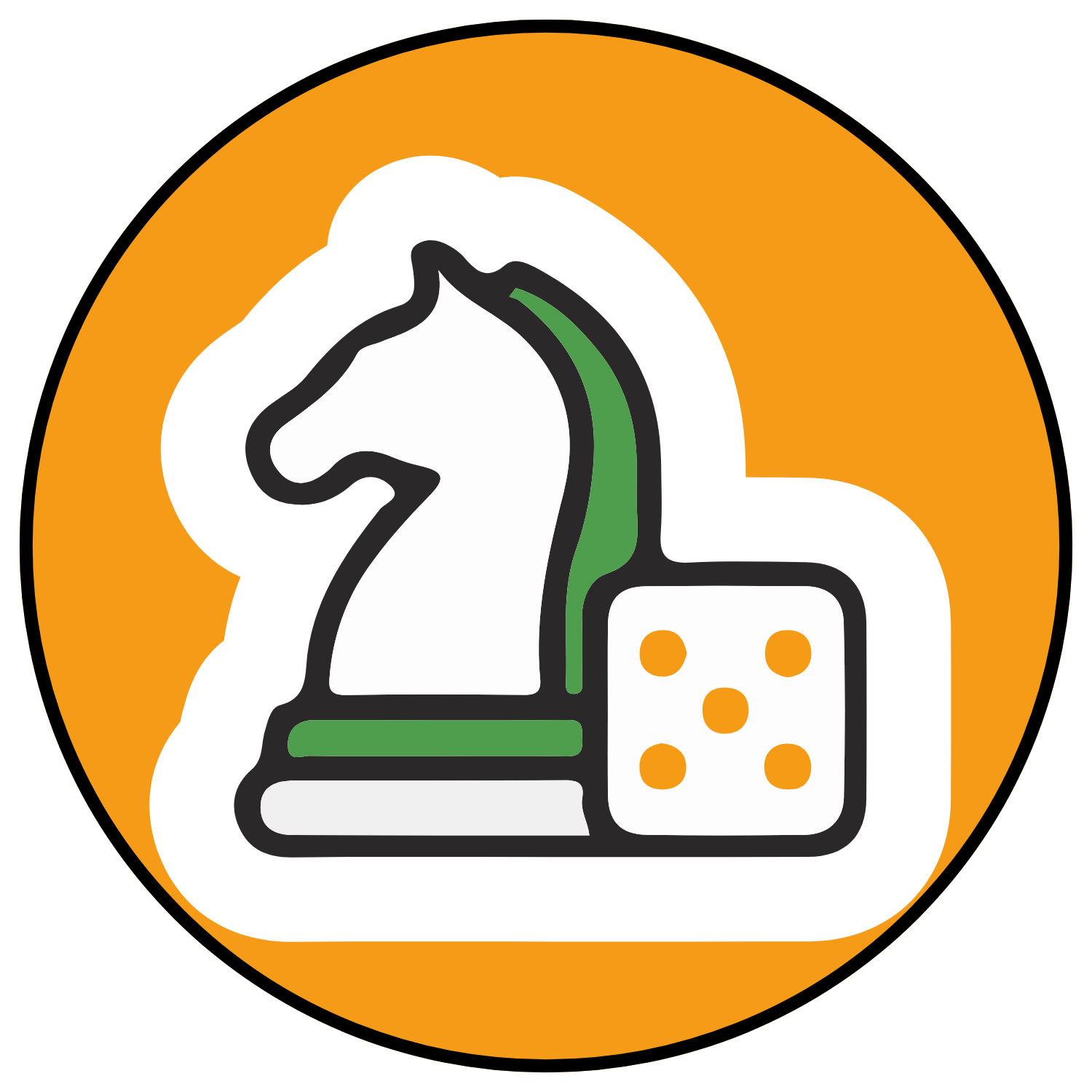
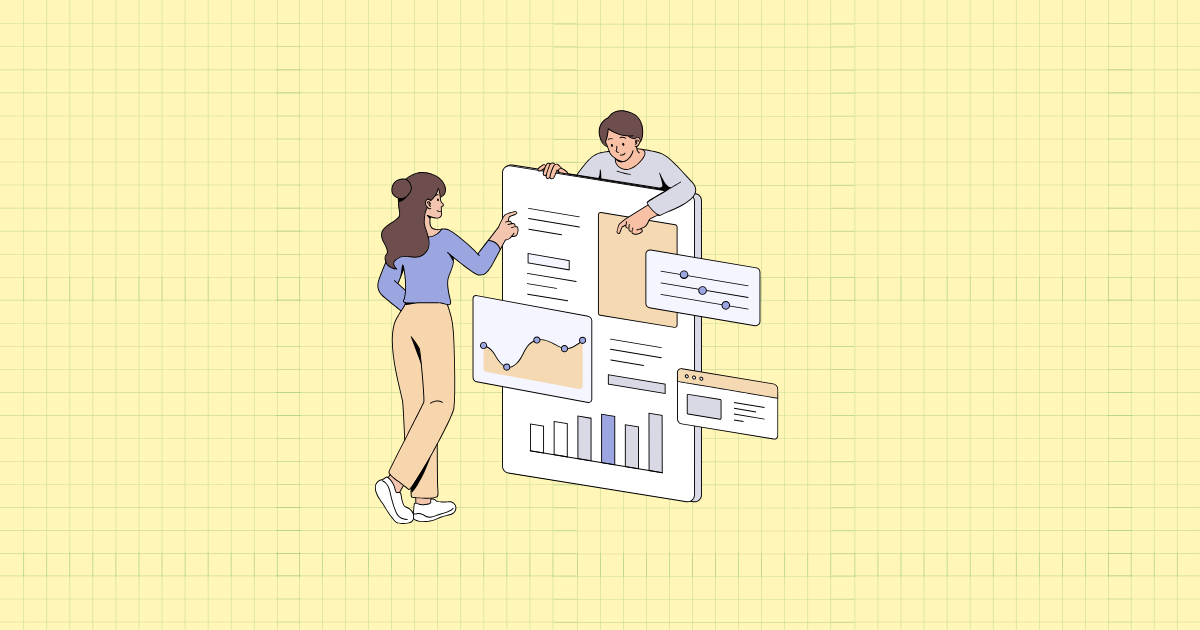
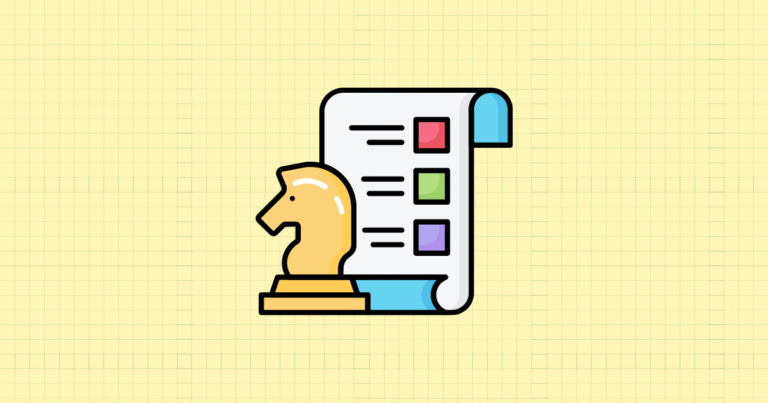
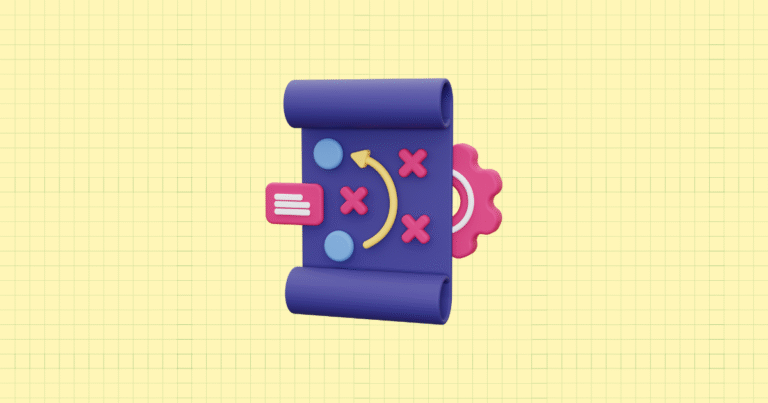
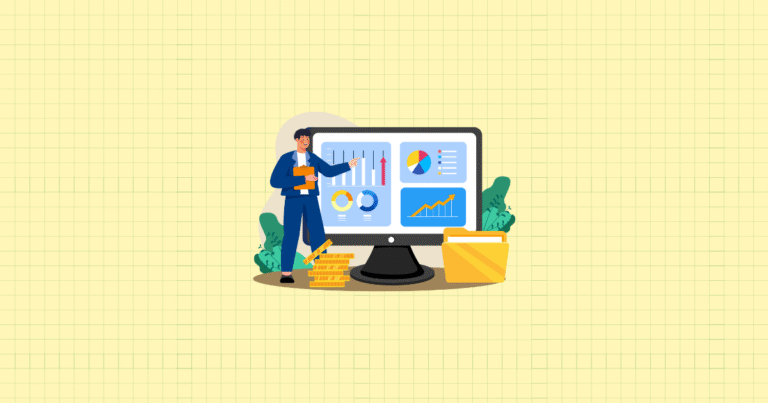
[…] Getting Started with Shopify Analytics: A Beginner’s Guide […]