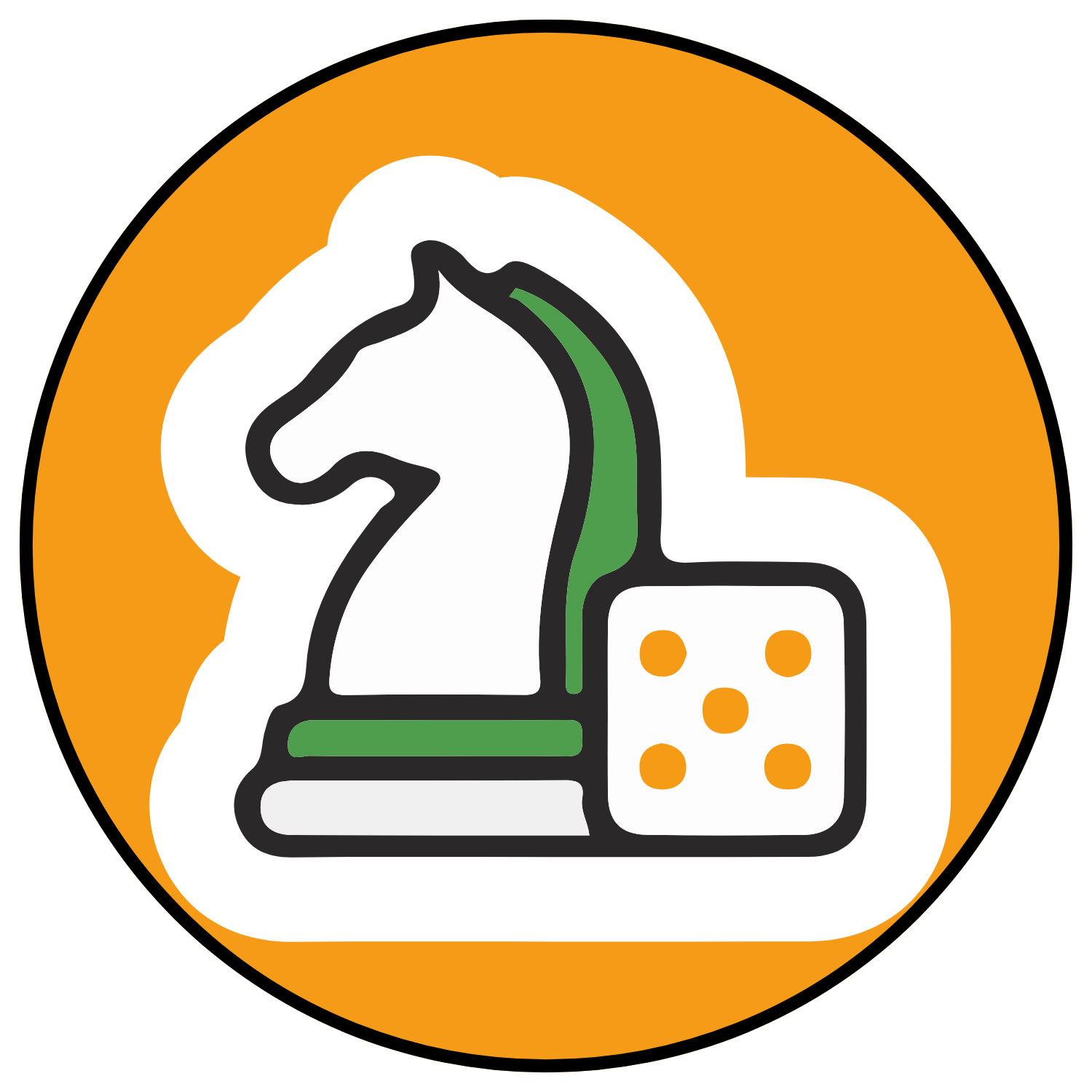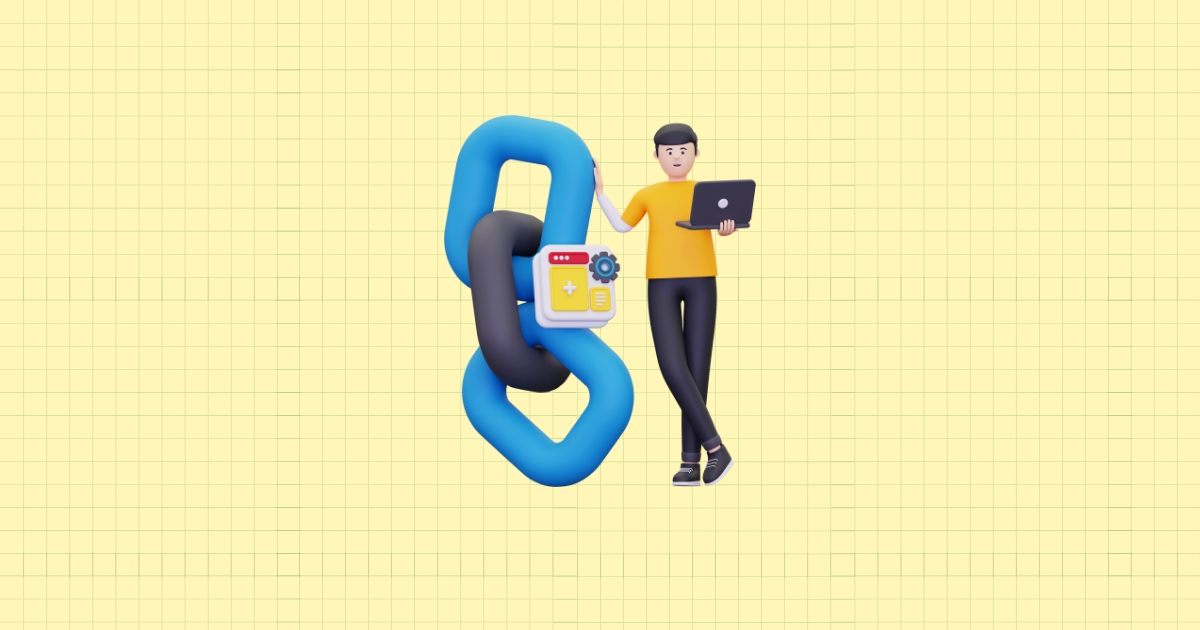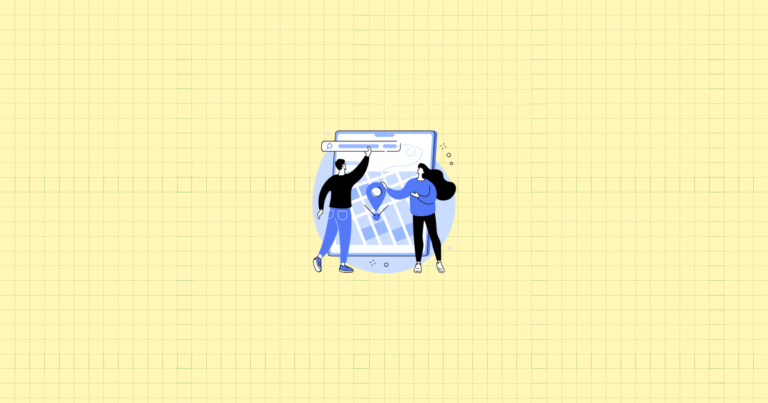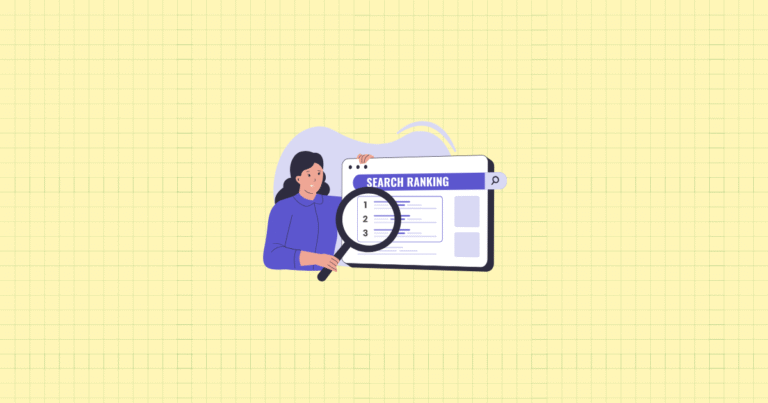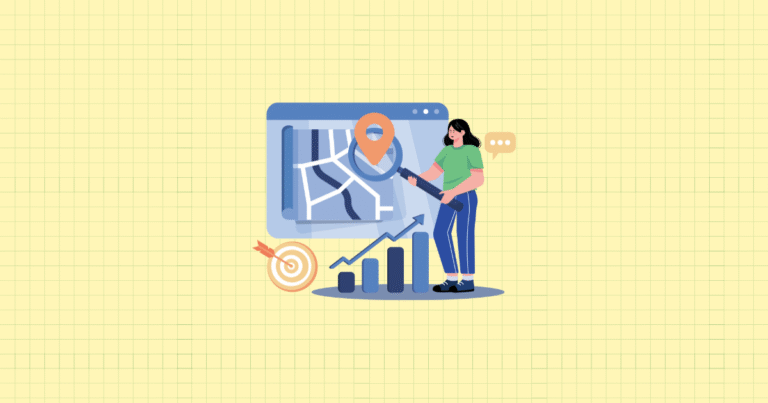Your customers are impatient. They want your products, but they won’t wait for slow pages to load. In fact, 53% of visitors abandon a site if it takes more than 3 seconds to load—and that’s not just bad news for your conversion rates, it’s a direct hit to your bottom line.
Speed isn’t just about keeping visitors happy anymore. Google’s Core Web Vitals have made page speed a crucial ranking factor, which means a slow store doesn’t just lose customers—it becomes invisible to potential ones searching online. But here’s the good news: Shopify gives you some serious advantages when it comes to speed optimization.
Unlike other platforms where you’re fighting against clunky hosting and outdated infrastructure, Shopify’s built-in CDN, HTTP/3 support, and modern architecture give you a head start. The question isn’t whether you can make your store lightning fast—it’s how quickly you can get there.
In this comprehensive guide, you’ll discover the exact strategies that top-performing Shopify stores use to achieve blazing-fast load times. From theme optimization tricks that shave off precious seconds to advanced techniques that squeeze every millisecond of performance from Shopify’s infrastructure, we’ll cover everything you need to know to make your store faster than your competition.
Understanding Shopify Store Speed
Before you can optimize your store’s speed, you need to understand what you’re measuring. Speed optimization isn’t just about making things “feel” faster—it’s about improving specific, measurable metrics that directly impact your store’s performance and profitability.
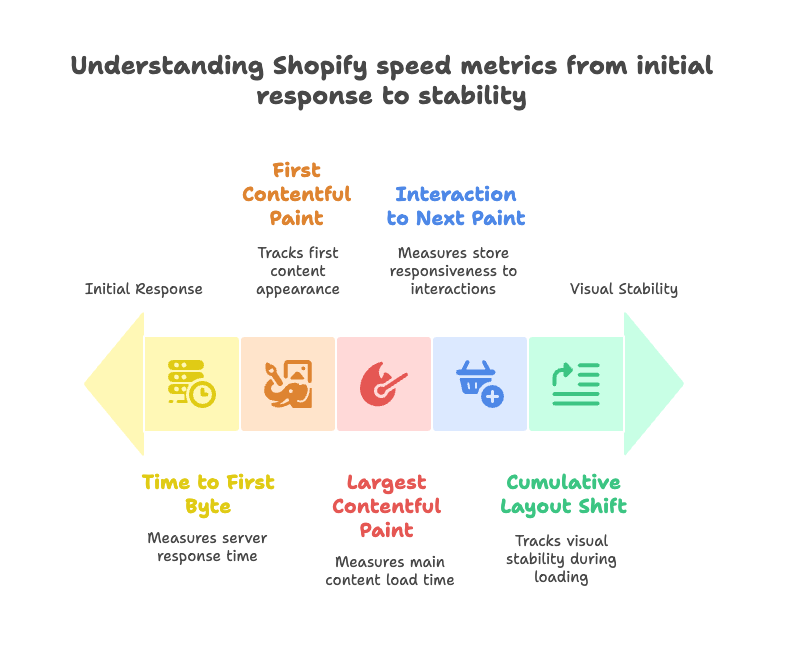
Key Metrics and Performance Benchmarks
Google’s Core Web Vitals have become the gold standard for measuring user experience. These three metrics tell you everything you need to know about how your store performs in the real world.
Largest Contentful Paint (LCP) measures how long it takes for your page’s main content to load. For e-commerce stores, this is usually your product image or hero section. Shopify recommends keeping LCP under 2.5 seconds, but the fastest stores hit this mark in under 1.5 seconds.
Interaction to Next Paint (INP) replaced First Input Delay and measures how responsive your store feels when customers interact with it. Think of clicking “Add to Cart” or opening your navigation menu. A good INP score is under 200 milliseconds—anything longer and customers start noticing lag.
Cumulative Layout Shift (CLS) tracks visual stability. Nothing frustrates shoppers more than clicking a button only to have the page shift and hit something else entirely. Keep CLS under 0.1 to ensure your store feels stable and professional.
But Core Web Vitals don’t tell the whole story. Time to First Byte (TTFB) measures server response time—how quickly Shopify starts sending data to your customer’s browser. Thanks to Shopify’s infrastructure, most stores see TTFB under 200ms without any optimization.
First Contentful Paint (FCP) tracks when customers see the first piece of content appear on screen. This creates the crucial first impression of speed, even if the full page hasn’t loaded yet.
You can find Shopify’s built-in speed analysis tools in your admin under Online Store > Themes > Analyze theme. These tools give you real-world performance data from actual customer visits, not just lab testing that might not reflect your store’s true performance.
How Shopify’s Architecture Affects Speed
Here’s where Shopify really shines compared to other platforms. Shopify runs on a dual CDN system with global edge locations, meaning your store’s assets are served from servers close to your customers, regardless of where they’re located. When someone in Sydney visits your store, they’re not waiting for data to travel from a server in New York.
The platform also supports HTTP/3, the latest internet protocol that makes connections faster and more reliable. Most importantly, Shopify handles versioning automatically—when you update an image or file, the CDN immediately serves the new version without caching delays.
Shopify’s Online Store 2.0 architecture brings even more speed advantages. The modular section system means only the parts of your theme that change need to reload. Lazy loading is built into many theme elements by default, and the improved Liquid rendering engine processes pages faster than ever.
This infrastructure advantage means you’re starting from a much better position than stores on slower platforms. But it also means the optimization techniques that work best for Shopify are different from generic speed advice you might find elsewhere.
Theme Optimization for Speed
Your theme is the foundation of your store’s speed. Choose poorly, and you’ll be fighting an uphill battle. Choose wisely, and you’ll have a significant head start on the competition.
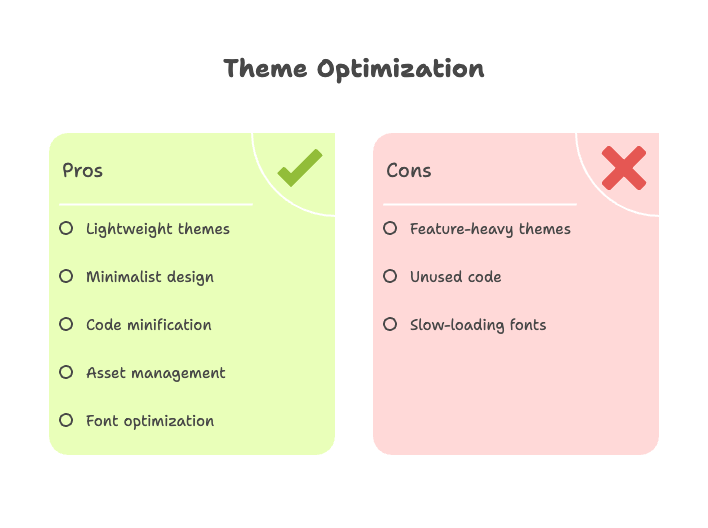
Choosing and Customizing Fast Themes
Not all Shopify themes are created equal when it comes to speed. Lightweight themes like Dawn, Create, and Light consistently outperform feature-heavy alternatives because they prioritize essential functionality over flashy elements that slow things down.
Here’s a simple rule: if a theme demo loads slowly, your store will too. Test potential themes on a mobile connection—if it feels sluggish during the demo, imagine how it’ll perform when loaded with your products, apps, and customizations.
When customizing your chosen theme, resist the urge to add every possible feature. Minimalist design principles aren’t just trendy—they’re fast. Every slider, animation, and interactive element adds weight to your pages. Ask yourself: does this element directly help customers buy, or is it just nice to have?
Avoid auto-playing videos on your homepage. Replace image carousels with single, high-impact hero images. Remove animations that don’t serve a functional purpose. These changes might seem small, but they add up to significant speed improvements.
Before implementing any major theme changes, use Shopify’s theme preview feature to test performance impact. Compare load times before and after modifications to ensure you’re moving in the right direction.
Theme Code and Asset Management
Even the fastest theme can be slowed down by bloated code and poorly managed assets. The good news? Shopify provides tools to help you clean things up.
Minification removes unnecessary characters from your CSS, JavaScript, and HTML files without affecting functionality. Think of it as removing all the spaces and line breaks that make code readable to humans but add unnecessary file size. Shopify’s Liquid filters can handle much of this automatically, but you may need to minify custom code manually.
Here’s something many store owners miss: removing unused code after uninstalling apps or switching themes. Old apps often leave behind JavaScript files, CSS stylesheets, and tracking codes that continue loading even after the app is gone. Regular code audits can reveal these hidden speed drains.
When uploading assets, use Shopify’s asset_url filter and versioning system. This ensures your CDN serves the latest version of files immediately after updates, preventing customers from seeing cached versions of outdated assets.
Pay special attention to font loading. Custom fonts can significantly slow down your store if not implemented correctly. Use font-display: swap in your CSS to ensure text appears immediately with a fallback font while custom fonts load in the background.
Image and Media Optimization
Images are usually the heaviest elements on your store. Optimize them correctly, and you’ll see dramatic speed improvements. Handle them poorly, and they’ll drag down even the most optimized theme.
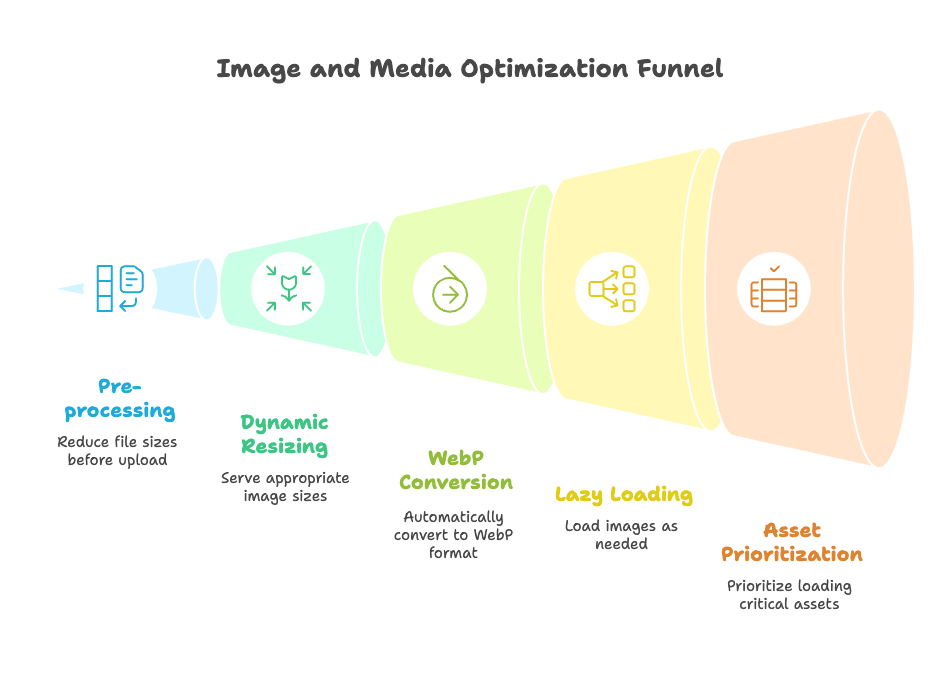
Image Compression and Sizing
Start with pre-processing before you even upload images to Shopify. Tools like TinyPNG and TinyJPG can reduce file sizes by 60-80% without noticeable quality loss. This is especially important for product photos, which customers will scrutinize closely.
But here’s where Shopify really helps: the platform automatically compresses images upon upload and offers dynamic resizing through URL parameters. Instead of uploading separate images for desktop and mobile, you can append size parameters to any image URL and Shopify’s CDN will serve the perfectly sized version.
For example, adding “_300x300” to an image URL tells Shopify to serve a 300×300 pixel version. This means mobile users get smaller images while desktop users get full resolution—automatically.
WebP format support is another game-changer. Shopify automatically serves WebP images to browsers that support them, delivering the same quality at 25-50% smaller file sizes. You don’t need to convert images manually—just upload JPEGs and PNGs as usual, and Shopify handles the optimization.
Lazy Loading and Asset Prioritization
Lazy loading delays loading images until customers actually scroll to see them. This means your above-the-fold content loads lightning fast while below-the-fold images load as needed.
Most modern Shopify themes include lazy loading by default, but you can implement it manually with simple Liquid code for older themes. The key is ensuring your most important images—your hero image, main product photo, and navigation elements—load immediately while everything else waits its turn.
Asset prioritization goes beyond just images. Your critical CSS should load first, followed by above-the-fold images, then JavaScript for interactivity, and finally below-the-fold content. This creates the perception of speed even when the full page is still loading.
Video and Animation Optimization
Videos can make your products come alive, but they can also kill your load times if not handled carefully. The biggest culprit? Autoplay videos on mobile.
Mobile users often have limited data plans and slower connections. Autoplaying videos immediately starts downloading large files, slowing down the entire page load. Disable autoplay on mobile devices, or better yet, replace videos with high-quality static images that play on user interaction.
If you’re using GIFs to show product details or demonstrations, consider replacing them with actual video files. Modern video formats are often smaller than GIFs while offering better quality and more control over playback.
App and Script Management
Apps extend your store’s functionality, but they also add weight to every page load. The key is finding the right balance between features and speed.
Auditing and Minimizing Third-Party Apps
Every app you install adds code to your store. Some apps are lightweight and efficient. Others are resource hogs that slow down every page. The challenge is identifying which is which.
Use Chrome DevTools to analyze how much each app contributes to your page load time. In the Network tab, you can see exactly which scripts are loading, how large they are, and how long they take to execute. Look for apps that add significant load time but don’t provide proportional value.
Shopify’s built-in app impact analysis (available in some plans) shows you which apps affect your store’s speed scores. Use this data to make informed decisions about which apps to keep and which to remove.
When you uninstall an app, don’t assume all its code disappears. Many apps leave behind tracking scripts, CSS files, and JavaScript that continue loading even after removal. Manually review your theme code after app uninstalls to clean up these remnants.
Consider whether you can replace apps with native Shopify features or lightweight custom code. For example, many popup apps can be replaced with Shopify’s built-in email signup forms, and some product gallery apps can be eliminated by using your theme’s built-in image features.
Script Optimization
If you’re using multiple tracking codes—Google Analytics, Facebook Pixel, TikTok Pixel, etc.—consider migrating them to Google Tag Manager. This centralizes all your tracking scripts into a single container, reducing the number of external requests your store needs to make.
Deferring non-essential JavaScript can dramatically improve your initial page load speed. Scripts for things like customer reviews, live chat widgets, and recommendation engines don’t need to load immediately—they can wait until after the main content appears.
Add the “defer” attribute to script tags for non-critical functionality, or better yet, load them asynchronously after the page’s main content has rendered.
Advanced Shopify Speed Techniques
Once you’ve optimized the basics, these advanced techniques can squeeze even more performance from your store.
Leveraging Shopify’s Infrastructure
Shopify’s dual CDN system is incredibly powerful, but you need to use it correctly. Ensure all your assets—images, CSS, JavaScript, and fonts—are served through Shopify’s CDN rather than external services when possible.
The platform’s HTTP/3 support provides faster, more reliable connections, but some older third-party scripts might not take advantage of this. When choosing apps or external services, prioritize those that support modern web standards.
Browser caching for static assets happens automatically on Shopify, but you can optimize cache duration with smart Liquid code. Set longer cache times for assets that rarely change (like logos and fonts) and shorter times for content that updates frequently (like product availability).
Mobile-First Optimization
More than half your customers are shopping on mobile devices, so your mobile experience needs to be lightning fast. Responsive design isn’t just about making your store look good on small screens—it’s about ensuring efficient resource loading for mobile users.
Mobile users often have slower connections and less processing power. Prioritize small, efficient images for mobile viewports and ensure your touch-friendly navigation loads instantly. Nothing kills conversions faster than clunky mobile menus that take forever to appear.
Reducing HTTP Requests and Redirects
Every external request slows down your store. When possible, combine CSS and JavaScript files rather than loading multiple small files. This reduces the number of round trips between your customer’s browser and the server.
Audit your store for broken links and unnecessary redirects. Each redirect adds an extra server request, and broken links waste bandwidth on error pages. Use 301 redirects when necessary for SEO purposes, but eliminate any redirect chains that send users through multiple hops.
Monitoring, Testing, and Continuous Improvement
Speed optimization isn’t a one-time task—it’s an ongoing process that requires regular monitoring and adjustment.
Regular Performance Audits
Set up a monthly schedule to test your store’s speed using Google PageSpeed Insights, GTmetrix, and Shopify’s built-in tools. Each tool provides slightly different insights, so use them in combination for a complete picture.
Consider setting up automated monitoring that alerts you if your speed scores drop below acceptable thresholds. This helps you catch performance issues before they impact customer experience and sales.
A/B Testing and Analytics
Track the relationship between speed improvements and conversion rates. Use your analytics to measure how speed optimizations affect bounce rates, time on site, and ultimately, sales. This data helps you prioritize future optimization efforts and justify the time invested in speed improvements.
Test major changes on a duplicate theme before implementing them on your live store. This allows you to measure performance impact without risking customer experience.
Summary & Next Steps
Making your Shopify store lightning fast isn’t magic—it’s a systematic process of optimization across themes, images, apps, and infrastructure. Start with the biggest impact items: choose a fast theme, optimize your images, and audit your apps for unnecessary bloat.
Here’s your prioritization checklist:
- Audit your current speed using Google PageSpeed Insights and Shopify’s tools
- Optimize images with compression and proper sizing
- Review your apps and remove any that don’t provide clear value
- Clean up theme code and eliminate unused scripts
- Implement lazy loading for below-the-fold content
- Set up ongoing monitoring to catch issues early
Remember: speed optimization is an ongoing process, not a one-time project. As you add new features, products, and apps, regularly reassess your store’s performance to ensure you’re maintaining those lightning-fast load times.
If you’re feeling overwhelmed by the technical aspects, consider working with Shopify Experts or developers who specialize in performance optimization. The investment in professional help often pays for itself through improved conversion rates and customer satisfaction.
Your customers expect fast, seamless experiences. Give them what they want, and they’ll reward you with their business.
References
- Shopify. (2024). Website Speed Optimization Tips and Tools for 2024. https://www.shopify.com/enterprise/blog/site-performance-page-speed-ecommerce
- Shopify Help Center. Improving your online store performance. https://help.shopify.com/en/manual/online-store/web-performance/improving-web-performance
- Go Fish Digital. (2025). A Guide To Shopify Speed Optimization For 2025. https://gofishdigital.com/blog/shopify-speed-optimizations/
- OSC Professionals. (2025). Shopify Speed Optimization Guide | Boost Store Performance. https://www.oscprofessionals.com/blog/shopify-speed-optimization/
- Blackbelt Commerce. (2025). Shopify Best Practices: 10 Powerful Optimization Wins 2025. https://www.blackbeltcommerce.com/shopify-best-practices/
Ready to supercharge your Shopify store’s conversion rates with intelligent speed optimization? Growth Suite is a Shopify app that automatically optimizes your discount code strategy while maintaining lightning-fast page speeds. Our smart targeting ensures your offers reach hesitant buyers without slowing down your store or conditioning customers to expect constant discounts. Install Growth Suite with a single click and start seeing improved conversion rates while keeping your store blazing fast!